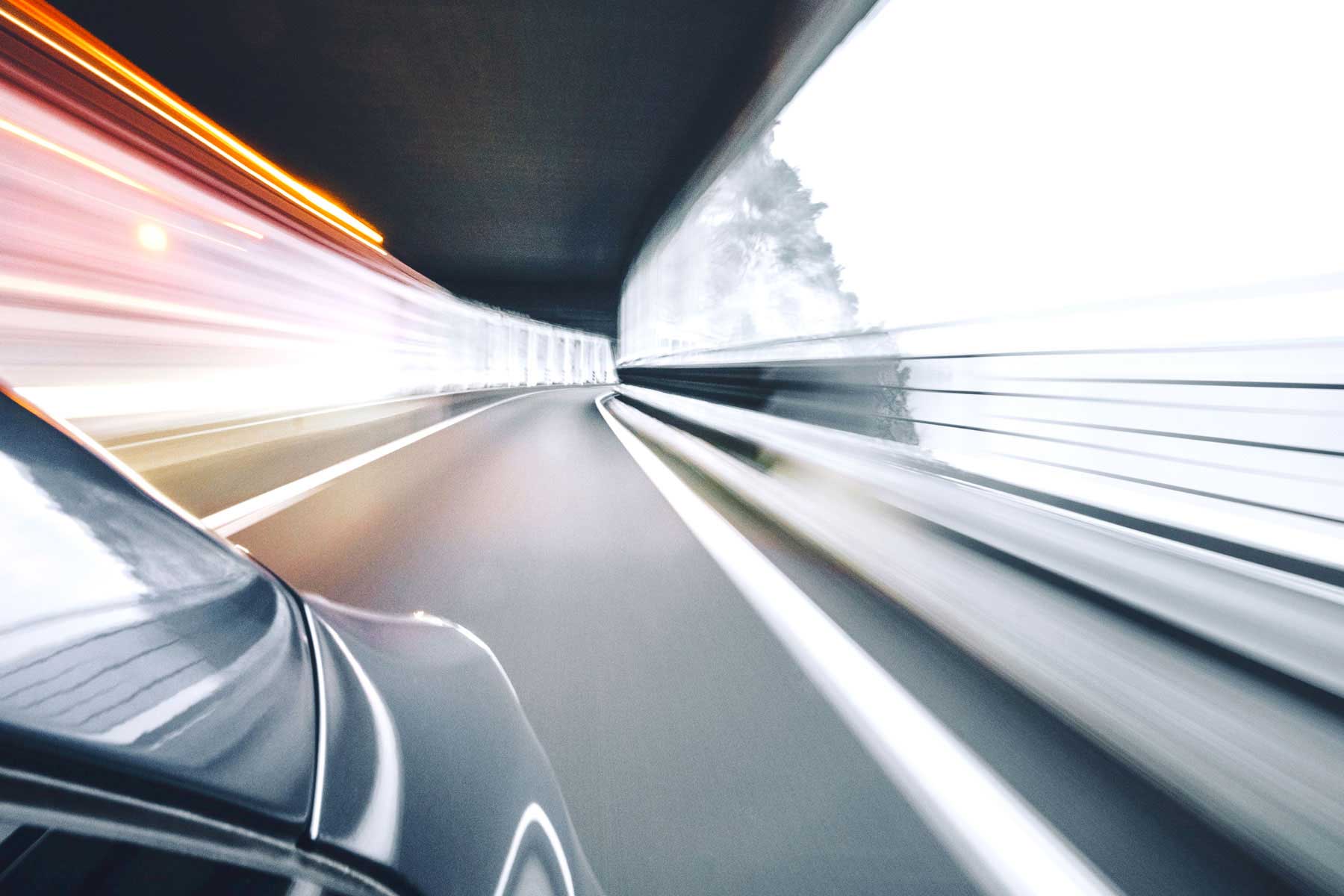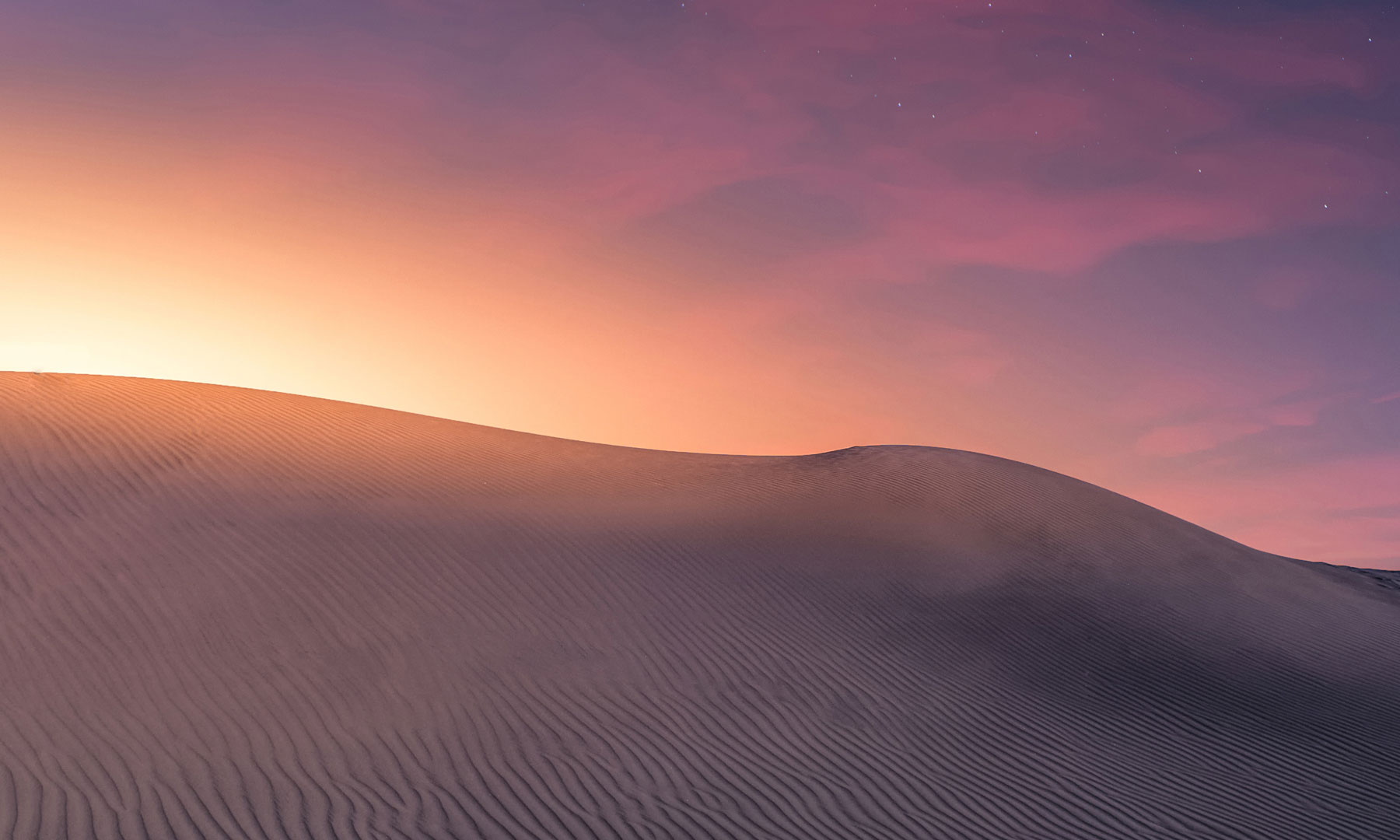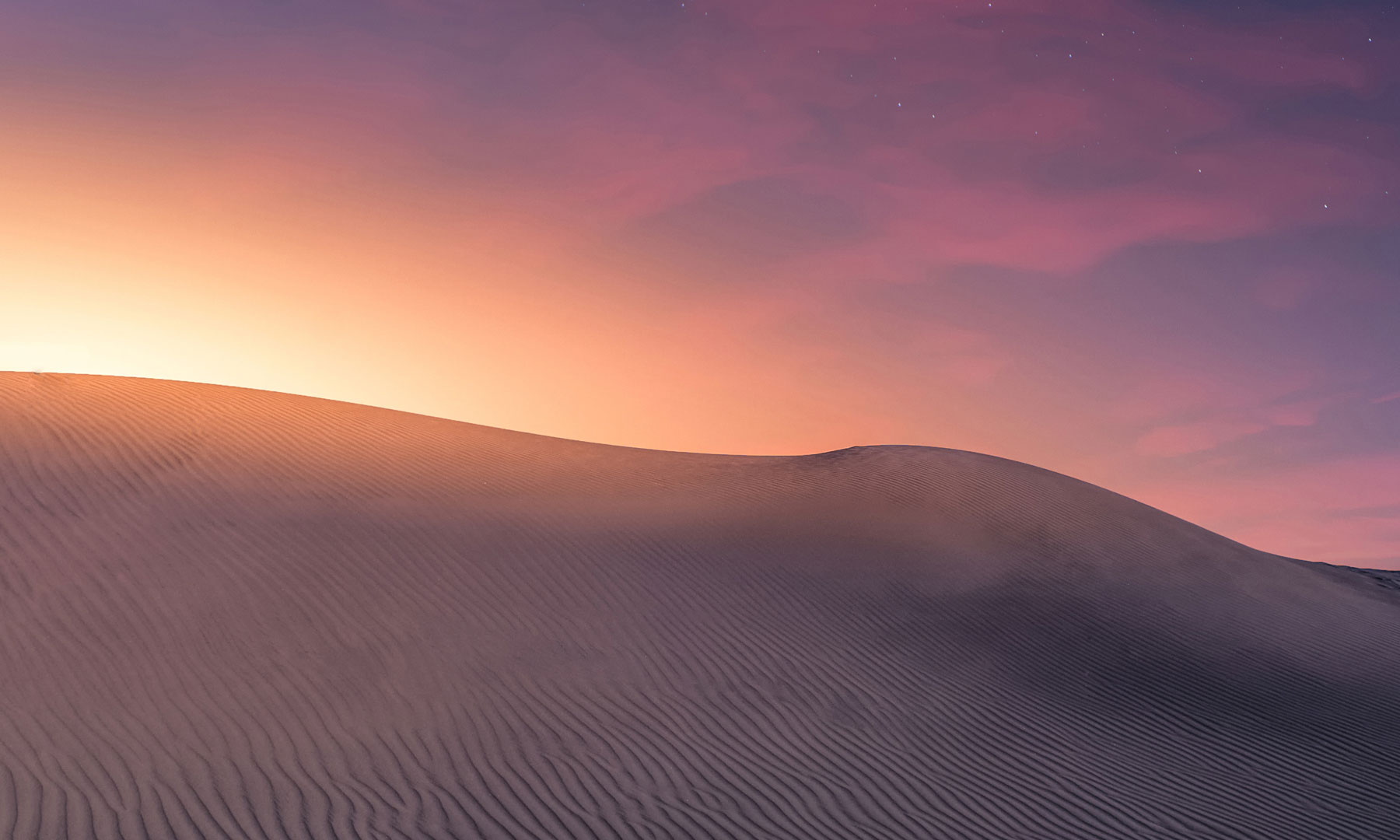You are using an out of date browser. It may not display this or other websites correctly.
You should upgrade or use an
alternative browser.
- Status
-
Not open for further replies.
Administrator
Staff member
This has been updated. Please go here for the Brand New and amazing version created by our own UOAlive player Agnesi Aversiera !
https://uoalive.com/playnow.html
Last edited:
- Status
-
Not open for further replies.