Ok putting a small guide on how to install on Mac with CrossOver + Orion client, even though it’s a tiny minority using Mac.
Currently it’s a MacMini.
You will need the followings:
Installation
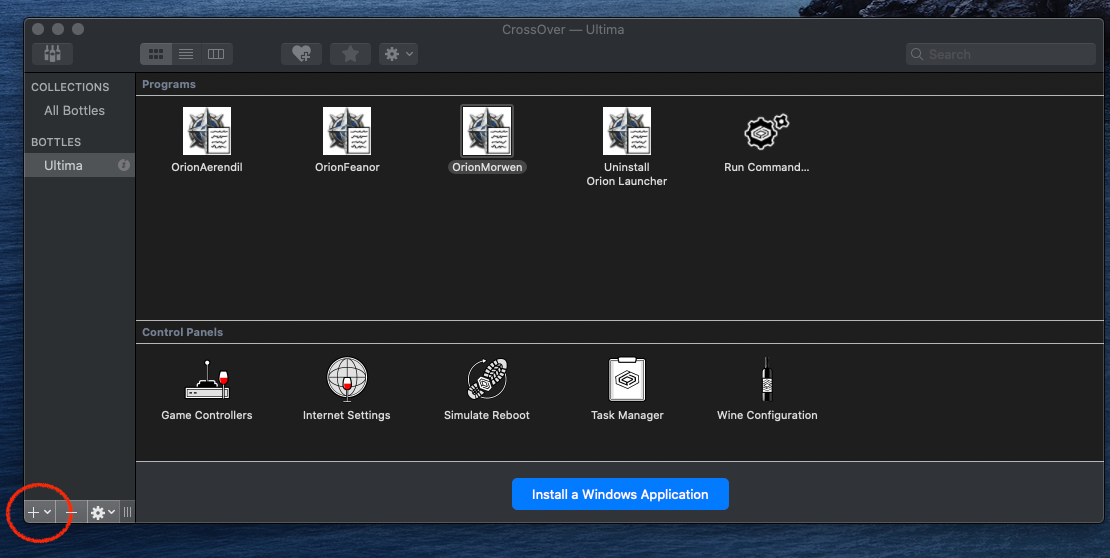
3. Once the bottle is created you need to install the Windows components.
To do so, right click on the Bottle name you just created and select “install software into xxx”. Follow the indication from the newly opened window and Select the files you have downloaded from Microsoft windows C++.
Rinse and repeat for Windows Desktop runtime, UO Classic and Orion.

From there you just need to configure Orion (like you would configure CUO).
Currently it’s a MacMini.
You will need the followings:
- CrossOver: https://www.codeweavers.com/crossover#mac
- Orion client: http://orionuo.online/
- Windows C++ Visual Studio 2015: https://www.microsoft.com/en-us/download/details.aspx?id=48145
- Windows Desktop runtime V5.0.xx for WINDOWS (not Mac): https://dotnet.microsoft.com/download/dotnet/5.0
- And Obviously UO classic client from Broadsword: https://uo.com/Client-Download
Installation
- Install Crossover
- Launch Crossover and create a new Bottle giving it the name you want.
3. Once the bottle is created you need to install the Windows components.
To do so, right click on the Bottle name you just created and select “install software into xxx”. Follow the indication from the newly opened window and Select the files you have downloaded from Microsoft windows C++.
Rinse and repeat for Windows Desktop runtime, UO Classic and Orion.
- Launch UO client to patch and update it.
It’s possible that the install did not add the Icon to launch. To add it, right click on “run Command”, then “Open” and browse to the file you want to run or add (Use “Save Command as Launcher” to add the Icon)
- I would recommend to change the Settings to “DXVK Backend D3D11”, it seems to provide better graphic performance.
From there you just need to configure Orion (like you would configure CUO).
- Launch Orion (First launch might update the client)
- Indicate the 2 paths, UO files path and Orion path (don’t put the Orion Client in the UO folder).
- Click sur Configure Client version and select Open Editor. IT should detect the client if you have indicated the “UO files path”, if not point to your uo.exe file. in the following window make sure to indicate the right client version and close the window.
- Configure your profile on the profile tab.





